To Create a Direct Mail Campaign
1. Complete a Lead SEARCH
2. SELECT the Leads you would like to be included in the Campaign
3. Click on MY LEADS
4. Then Choose DIRECT MAIL
5. Click CONTINUE
6. Personalize Campaign
In the first step of the wizard, you will be prompted to name your campaign. This name will only be used for your own organizational purposes. It will not be viewed by the recipient.
You will also choose how many pieces of direct mail you would like sent to each lead, as well as the designated time between each mailing.
Once selected, click NEXT
For example, if you choose a 2 touch campaign with a bi-weekly frequency, the first mailer will be processed, printed and sent to your leads immediately upon submitting your order. Two weeks later, the second mailer would be processed, printed and sent to your leads. Multiple touch campaigns help to reinforce your message and increase the likelihood of a response from your leads.
7. Contact Information
Enter your return address, as well as your contact information. This contact information will be printed on your mailers, in order to give your potential leads a way to respond to you.
When choosing a contact phone number, you have the option of using your own, selecting a pre-purchased tracking phone number, or purchasing a new tracking phone number. Learn more about tracking phone numbers here.
You will also be given the choice to mail a copy of each piece to yourself, for the price of the additional mailer/s.
8. Choose the Target Market and the Mailer Type
Direct Mail creative marketing pieces include postcards, available in three different sizes, as well as multiple styles of letters. Every creative piece has been written to generate a response from the specified target.
9. Once you select the Mailer Type, you will select the specific piece (Letter or Postcard) you would like to send. You will see the available options to send. To view a Preview, hover your cursor on the image and you will see a 'PREVIEW' option.
To select, click on the 'Button' next to the name of the Piece just below the Image.
* * You will make a selection for Each Step of the campaign. Once you have selected a Piece for each step, Click on NEXT.
* * Please Note: You may have to scroll down to see the NEXT button.
10. Edit and Preview
In the edit and preview step, you will have the chance to Preview the Letters and edit the copy and images for any/all customizable postcards
You will also be given the estimated delivery date for each mailer
Click FINSH & REVIEW ORDER
11. Review Order
Here you will see the details of the campaign.
** Make sure all the information on your mailers are correct as you will not be able to make any changes once you submit your order.
You can Preview each piece to be sent, agree to the Direct Mail Terms and Conditions.
Then Click SUBMIT ORDER to process.
12. PURCHASE:
Here you can see the Cost, Select a CC to use or Enter a new CC, then Process the order by clicking PURCHASE.
** Keep in Mind: You will not be able to make any changes once you submit your order
13. Once the order is submitted, all recipient addresses will go through an address verification process. If an unverifiable address is identified, there will be no mailers sent to that address and you will receive direct mail credit for those canceled mailers.
You will be able to check on the status of your campaign order and track each piece through your campaign dashboard.

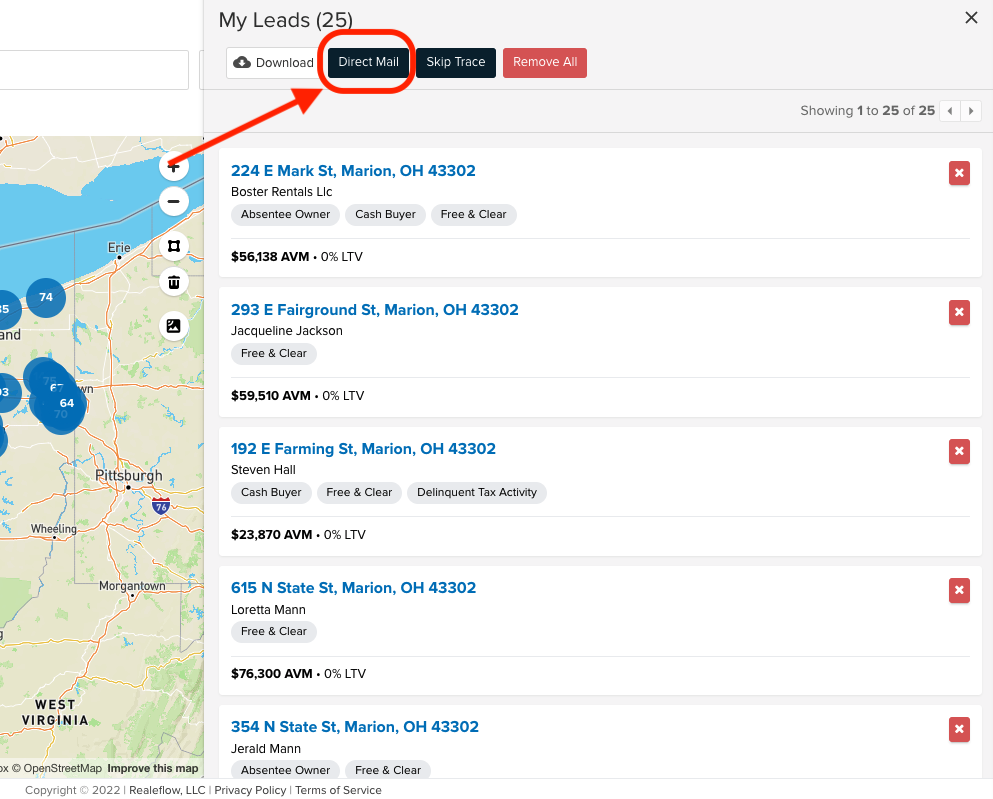
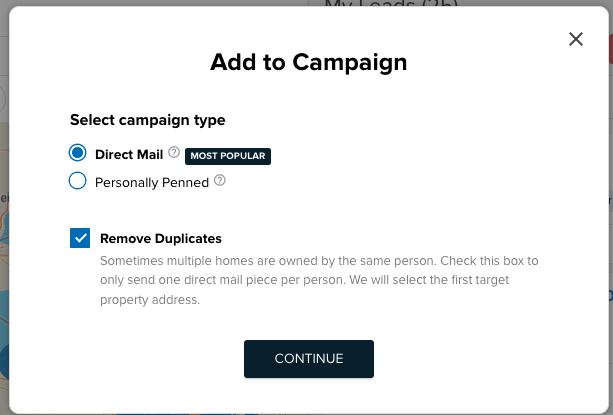
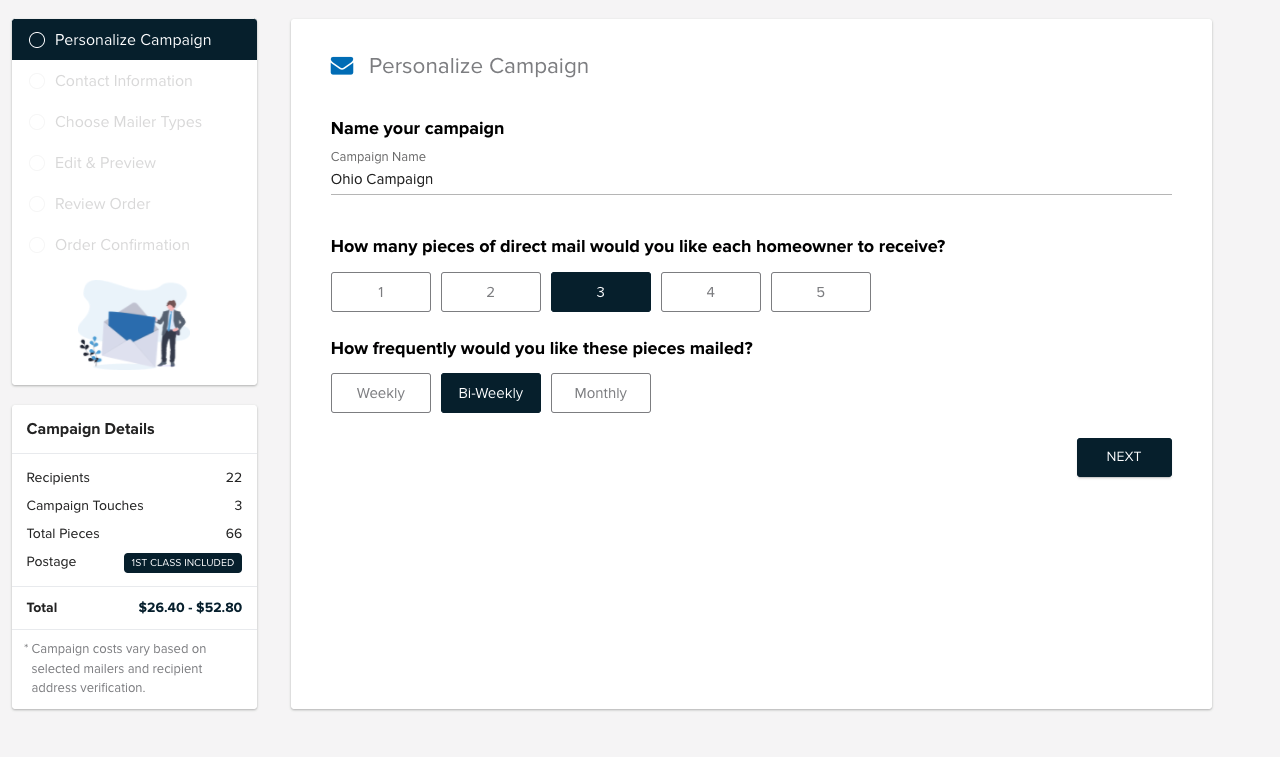
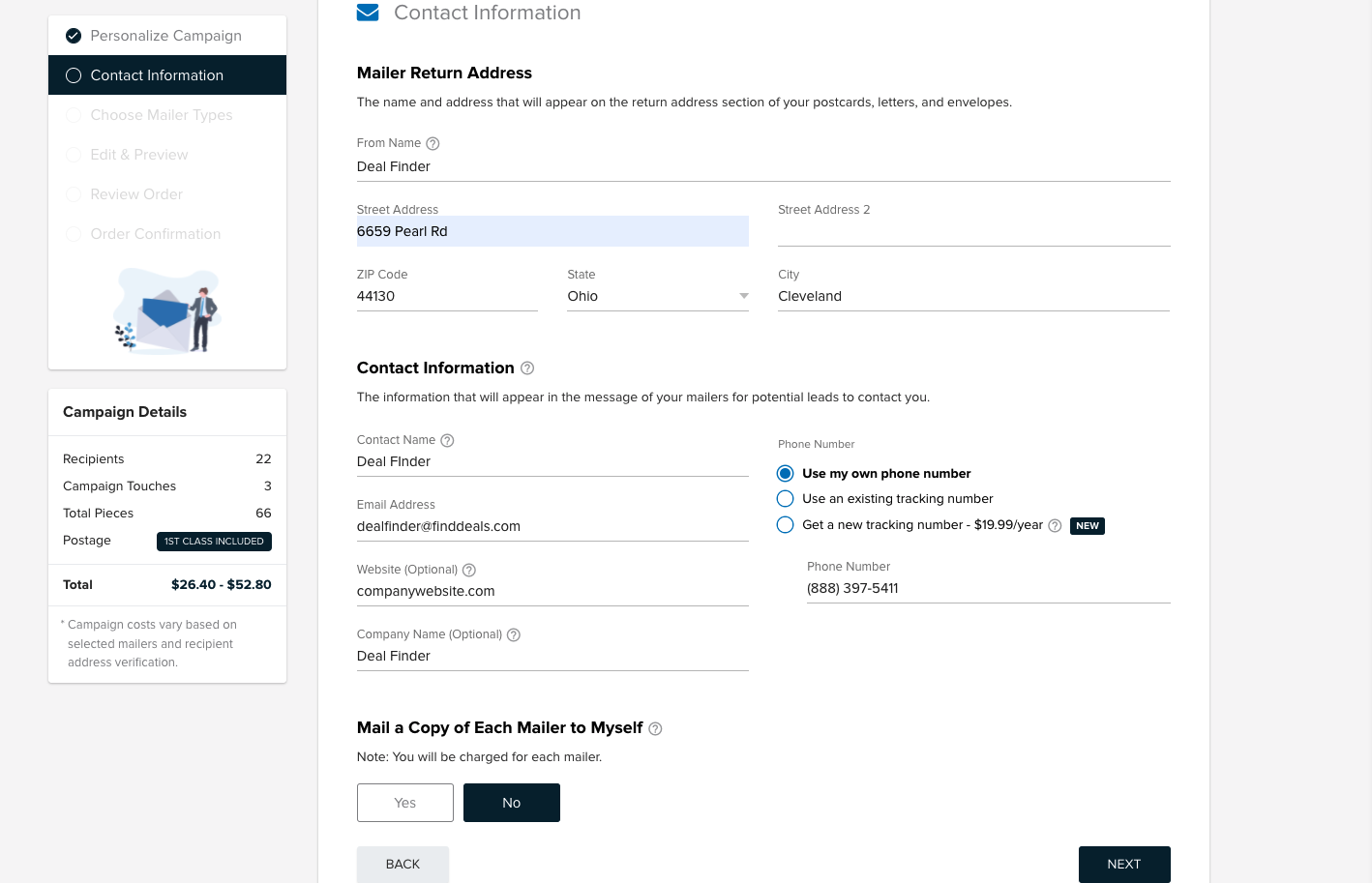
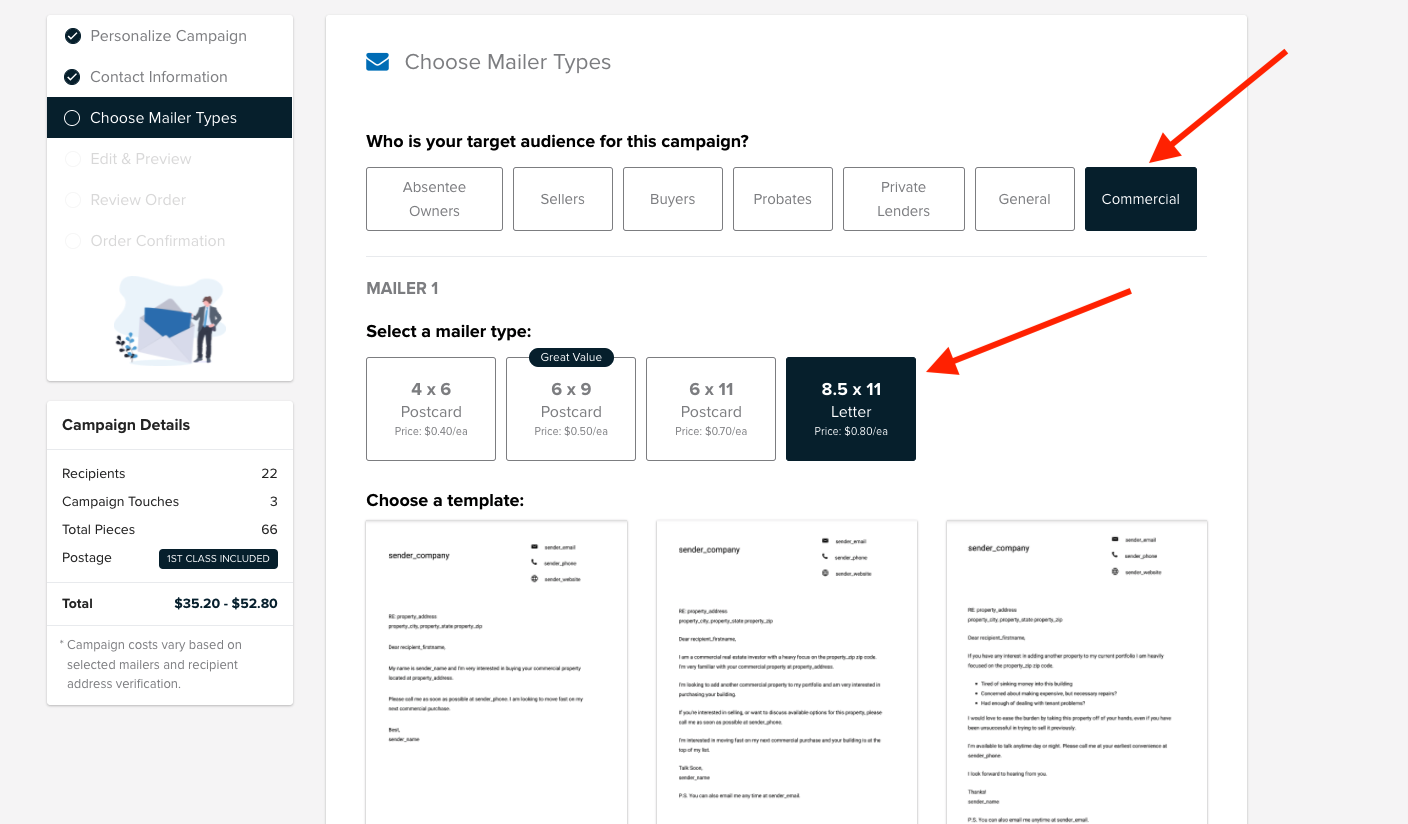
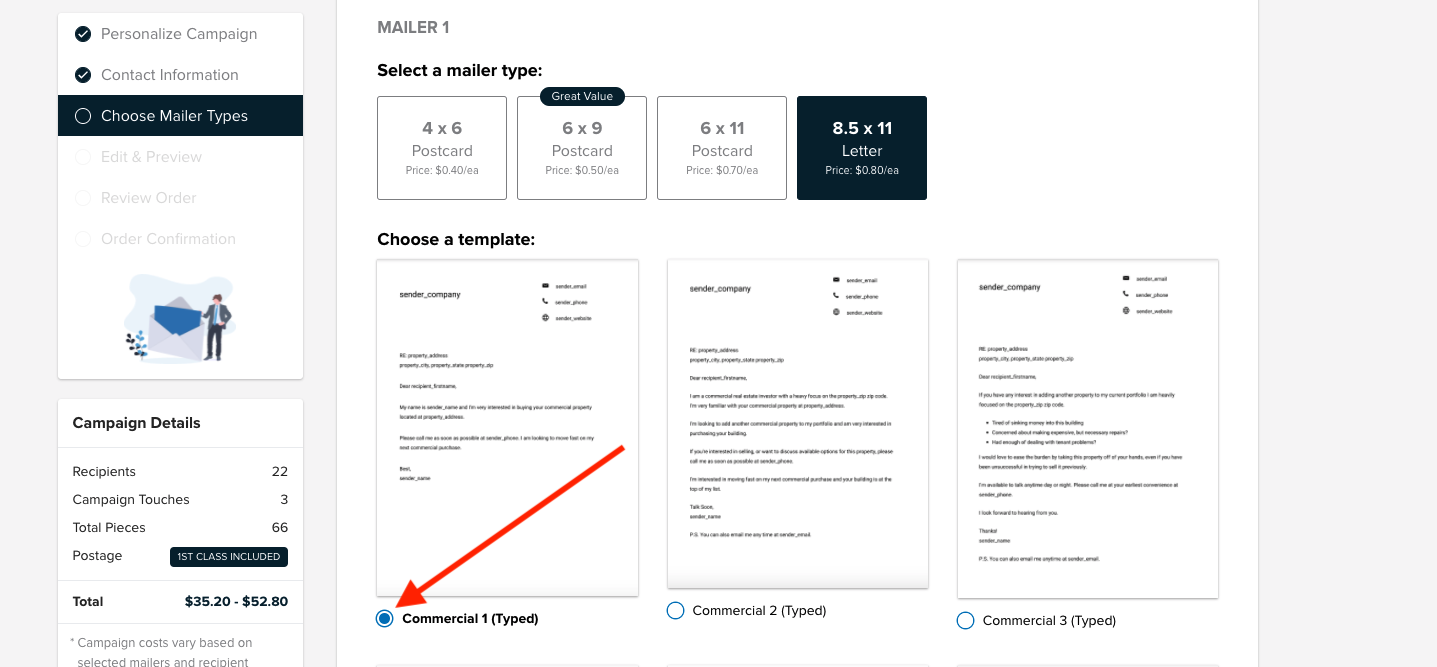
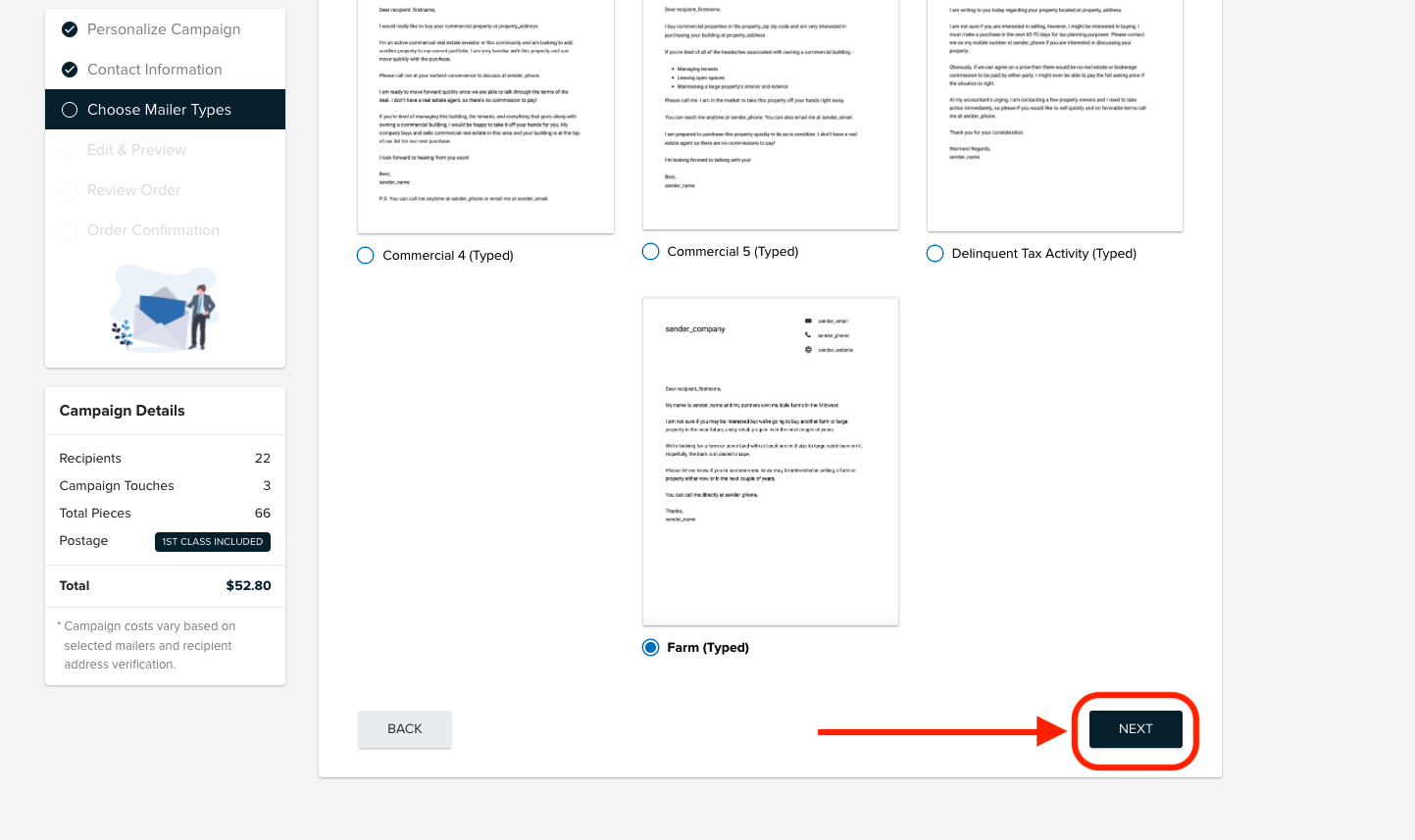
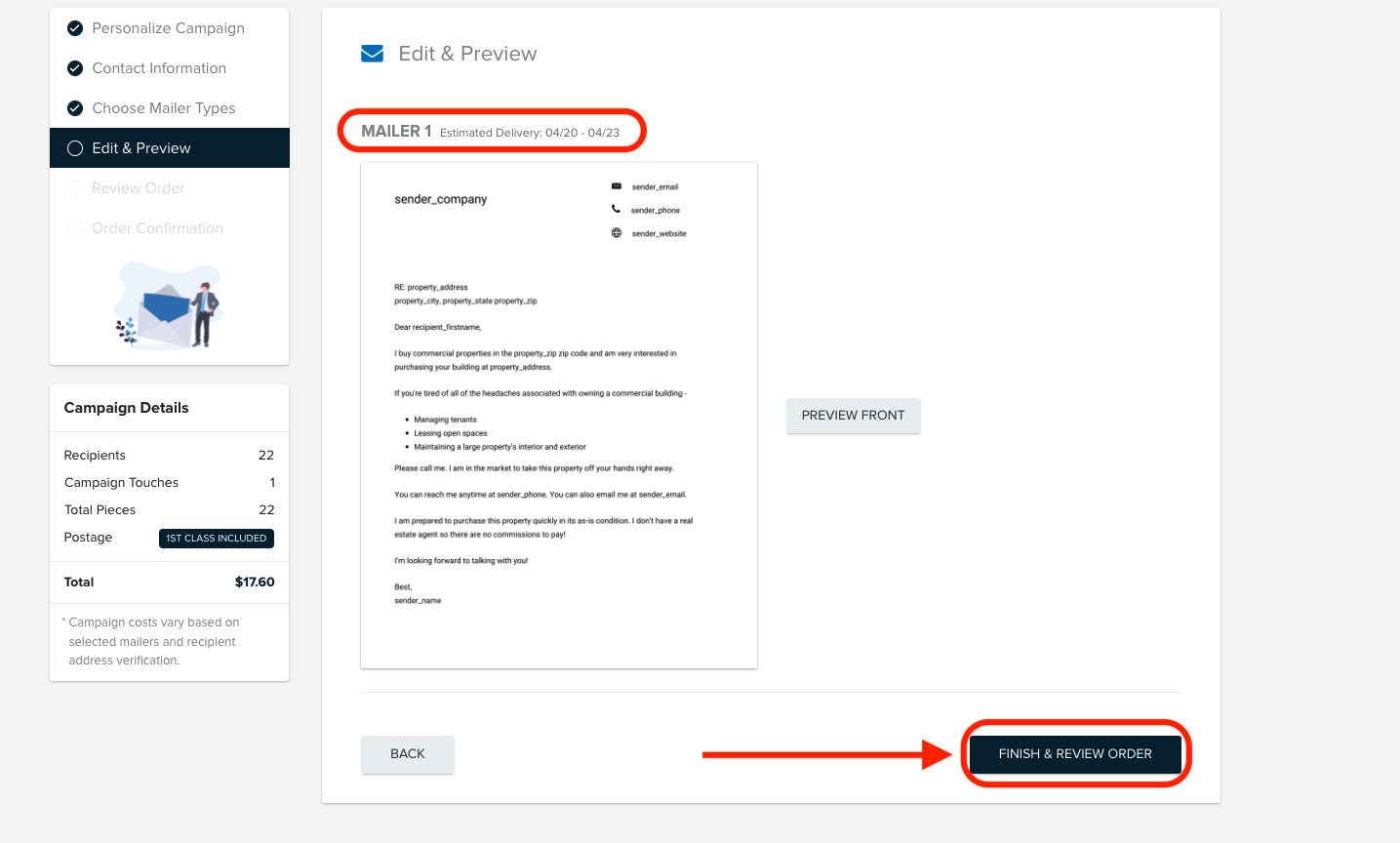
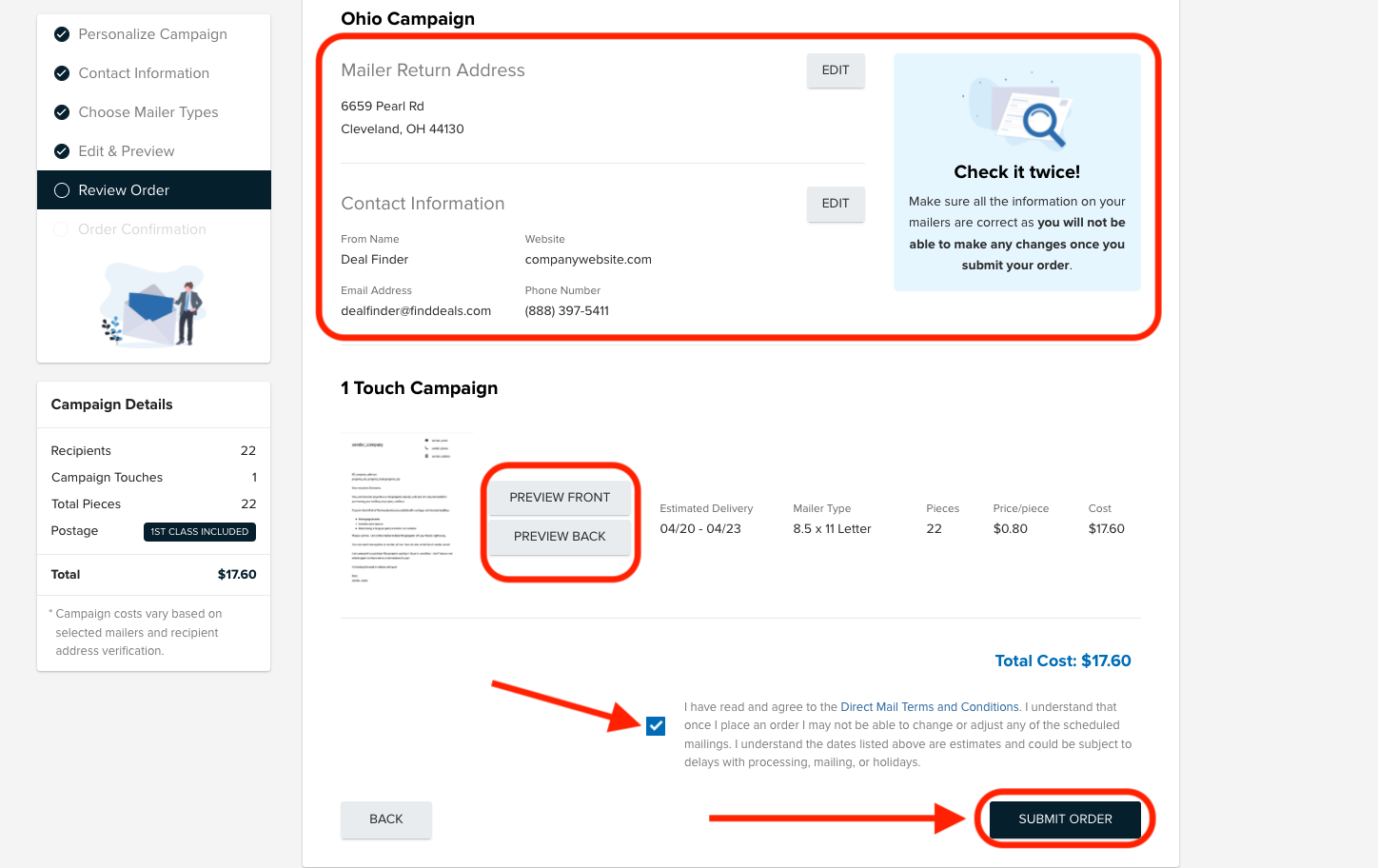
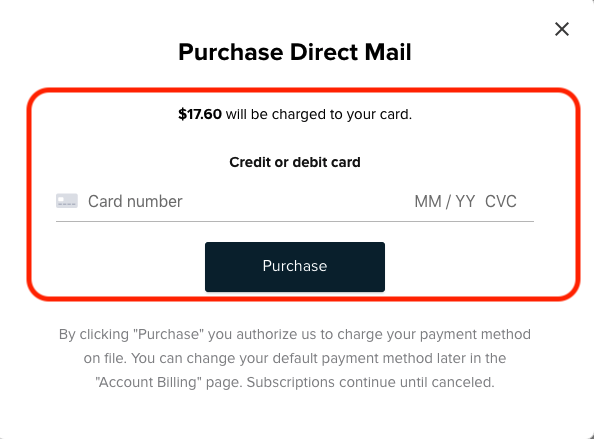
Josh Tobias
Comments